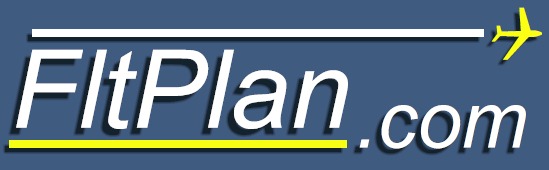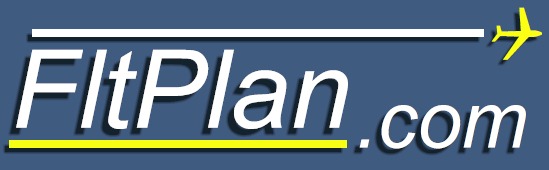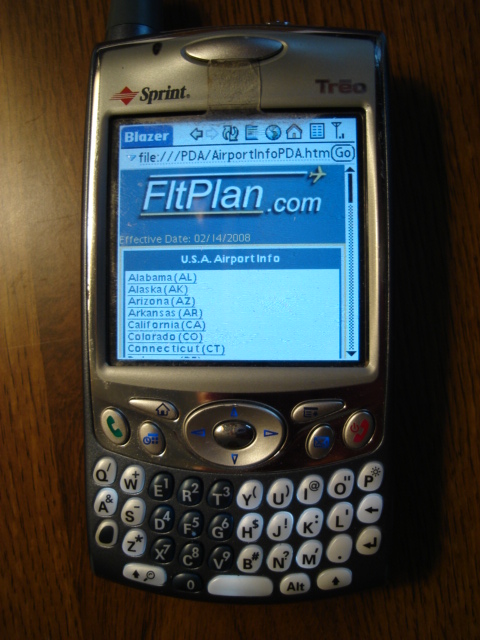|
Directions to Sync FltPlan's Flt Deck Airport/FBO Info Guide to
BlackBerry's Pearl, Curve, & 8800 Series
|
NOTE: The Flt Deck Airport/FBO Info Guide
will now work with BlackBerry’s Pearl, Curve, and 8800 Series. A SD
Card is required and you must download our Application onto your
BlackBerry to get the Guide to work.
Download the zip
file located Here (http://flttrack.fltplan.com/fpap.zip)
to your home computer (use SAVE).
Unzip the files by opening the zip folder and hitting extract all, then
select a destination to extract the files.
The Steps Below are to Load the Guide onto Your
SD Card if you do not have an SD Card Reader (Do not Use Media Manager
to get the FPAP Folder onto your BlackBerry it will corrupt the files):
On your BlackBerry
go into Settings, then into Options. Then select Media Card. Make sure
that Support is On, Mass Storage Mode Support is On, and Auto Enable
Mass Storage Mode When Connected is On or Prompt.
Make sure your BlackBerry is hooked up to
the computer. The BlackBerry it will display a message “Do you want to
turn on Mass Storage Mode?”
Select Yes and a
window should pop up on the PC with the option to Open Folder
to View Files.
Copy the extracted folder “FPAP” from the
PC to the BlackBerry's SD Card Root Folder.
|
After the FPAP Folder has been loaded onto your
SD Card, on your BlackBerry in your Browser type in the Address Bar the
following link http://flttrack.fltplan.com/bb/fpc.jad
(Or clicking HERE) and a dialog
will come up, select Download.
If you do not have an Internet Browser on your BlackBerry please email
us a Support@FltPlan.com
for insturctions on how to get the FlightPlan Application for your
BlackBerry.
When the program is done downloading on your
BlackBerry, select Run, then select Accept,
and with your SD Card Inserted select Test. While
testing a Message Box will pop up to allow the program to access the
Guide from your Device, Select Allow and to make it
more convenient you might also want to select to not display this again
message again.
The Application will give you an Icon and will
either place itself under Applications or on your Main Screen, it is
called Flight Plan and will be the way to Access the Guide from your SD
Card.
Note: Make sure the Final location of the
"Airports.htm" file is on your SD Card immediately under the Folder
FPAP. On your BlackBerry the Path should be "/Media
Card/FPAP/Airports.htm" and to check that it is correct go to "Media"
then hit the Menu Button, select Explore, select Media Card, Select
FPAP, and the Files "Airports.htm" should be there. Open the
"Airports.htm" File file and hit the Menu Button and Select Properties,
it is here the File Path "/Media Card/FPAP/Airports.htm" is shown.


This is the Logo for the Application.
|
|