FltPlan's Weight & Balance program simplifies the flight planning experience by providing a customizable loading arrangement to safely prepare for takeoff.
Our Weight & Balance program is available on the FltPlan website, the FltPlan Go iPad app, and Legacy apps for Android and iPad. More than 450 profiles for piston aircraft, turboprops, jets, and helicopters are included. Profiles can be customized for unique aircraft configurations including variable fuel arm, STCs, and additional seats and baggage.
How to Create a Weight & Balance Profile
1. On the FltPlan website, go to MAIN MENU > TOOLS > WEIGHT & BALANCE.
On the FltPlan Go apps, click the Weight & Balance icon on the dashboard.
2. Select your tail number from the Profile drop down box then click Add/Edit/Delete.
3. Click on the desired Aircraft Group.
4. Click on the desired aircraft model from the list.
5. Customize the profile by changing your arms and Basic Empty Weight (BEW) then click Press Here When Done to save your changes.
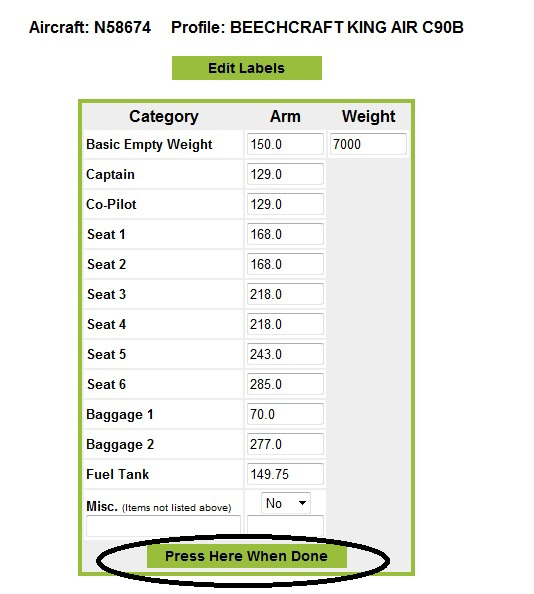
6. Select your tail number to view the result.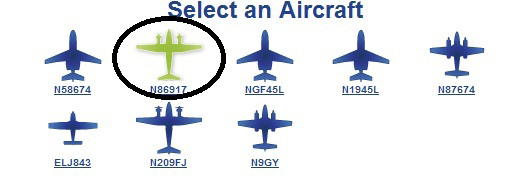
7. Enter the weights, fuel and intended fuel burn. Click Press Here When Done to see if the aircraft is in the center of gravity.
8. Click the Back button to continue using the Weight & Balance feature or return to the Main Menu to continue with your flight planning.
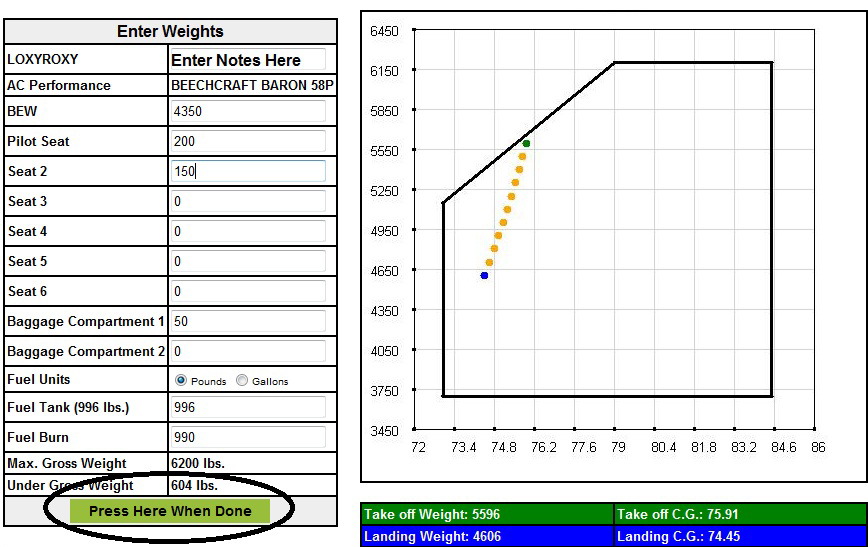
How to Customize Labels for the Aircraft Diagram
1. Select the aircraft from Add/Edit/Delete drop down box then press Go.
2. Click the Edit button on the next page.
3. Click the Edit Labels button.
4. Customize the labels fitting for the aircraft and press Save Custom Labels.
5. Select your tail number on the Weight & Balance home page to see the updated labels.
How to Delete a Weight & Balance Profile
1. Select the aircraft from Add/Edit/Delete drop down box then press Go.
2. Click the Delete button on the next page.
3. The deleted aircraft will no longer appear on the Weight & Balance home page.
How to Edit an Aircraft
1. On the Weight & Balance main page select the tail number in the Add/Edit/Delete drop down box and press GO.
2. On the next page select the Edit button.
3. On this page make any necessary changes to your aircraft. Click Press Here When Done to save.
How to Add a Miscellaneous Field to Your Weight & Balance Profile
1. On the Weight & Balance main page select the tail number in the Add/Edit/Delete drop down box and press GO.
2. On the next page select the Edit button.
3. Select Yes from the dropdown box at the bottom of the edit profile box then enter a label and arm. Click on the Press Here When Done button below to save. The new field will be available for weight entries.
How to Set Up and Use the Misc. Calculator
The Weight & Balance program has a Misc. Calculator that can be used to incorporate multiple, miscellaneous items. You can access this feature when setting up or when editing a Weight & Balance profile.
1. Select Yes from the dropdown box at the bottom of the edit profile box then enter a label and any arm (the value of the arm does not matter because it will be recalculated). Click on the Press Here When Done button below to save.
2. When you select your aircraft from the Weight & Balance main page you will see the Misc. Calculator button. Clicking on the Misc. Calculator button will open a new window where you can enter individual items with their respective labels, weights, and arms.
3. Enter items and click Calculate. The calculator will give you a number to copy and paste into the Miscellaneous field on the Enter Weights page.
BOW to BEW Calculator
1. Click on the BOW to BEW Calculator button above the edit profile box.
2. Enter the BOW and Arm from your Aircraft Manual and Pilot/Crew Weight and Arm specified in your BOW then click Calculate BEW.
4. Enter the resulting Weight and Arm as the BEW in your Weight & Balance profile. This is your BOW with the weight and moment of the crew removed. The standard or actual crew weights will be entered normally in your calculation along with passenger, baggage, and fuel weights.
Contact Us
Our Weight & Balance profiles are created with user supplied Airplane Flight Manual/Pilot's Operating Handbook information.
We can enter your aircraft if you provide the following information:
1. The full make and model of your aircraft.
2. Airplane diagram/dimensions. This is usually found in the front section of the POH (Pilot Operating Handbook) or the General section of the flight manual.
3. The chart of the center of gravity envelope and CG limits from the Limitations section.
4. Fuel limitations (if any are listed) and system description. Include the fuel loading/moment table if there is one.
5. Weight & Balance section of the POH, preferably all the pages, however, we require the arm for all seats, baggage compartments, fuel tanks and any other arm for weights not listed in the BEW. Include the sample loading problem page.
6. The weight and arms or moment for the BEW. This is the page that shows the actual weight and balance of your aircraft.
Send the above information to FltPlan.Support@garmin.com or fax to 203-262-8904. Please address e-mail or fax to "Weight & Balance."
Copyright © 1999-2014 by Flight Plan LLC. All rights reserved.